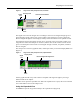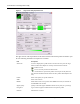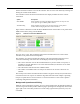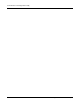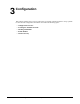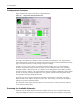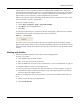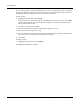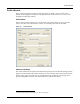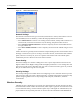User's Manual
Table Of Contents
Navigating the User Interface
Installation and User Guide: Airgo Wireless LAN Client Adapter 17
Use the horizontal scroll bar to view all the columns. You can resize each column by selecting and
moving the column header dividers.
Two checkboxes above the Network List influence the display and behavior of the network
connections:
Figure 9 shows a Network List with the Show BSSID checkbox selected.The access points for the
SSID are listed below, along with the BSSID.
Figure 9: Network List with Show BSSID Selected
The Scan, Save, Create, Edit, and Delete buttons below the Network List are used to detect
available access points and work with profiles.
The remaining areas in the Expanded View display read-only information about the current
connection and settings. The Connection section displays the following information:
• The current connection rate for data transmitted between your PC and the access point, in
megabits per second. When there is no active data transmission, it shows the rate at which
beacons are transmitted.
• The radio channel and band used for communications.
• The number of transmitted and received bytes of data since the wireless connection was
initiated.
The Security section shows the authentication and data encryption currently used; and the Power
section shows the level of power at which the Airgo Wireless LAN Client Adapter is operating.
Chapter 3 explains how to scan and connect to a network and how to create and save profiles
containing configuration information.
Background Operation and Exiting
While the Airgo Client Utility is running, its icon is always displayed on the Windows toolbar. To
close the Airgo Client Utility window while keeping it operating in the background, click X in the
upper right corner of the utility window. To exit the utility, right-click the system tray icon, and
select Exit.
Option Description
Show BSSID If this checkbox is selected, the Network List includes an entry for each
access point in a given SSID by MAC address.
Allow Roaming If this checkbox is selected, you can move from one access point to
another without changing the active network selection.