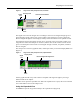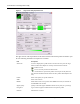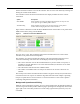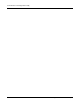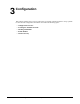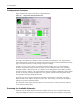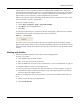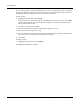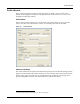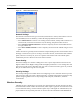User's Manual
Table Of Contents
Navigating the User Interface
Installation and User Guide: Airgo Wireless LAN Client Adapter 15
Figure 6: Airgo Client Utility Compact View, Text Mode
The Signal icon on the left changes color according to current received signal strength: green if
signal strength is good, yellow if it is of lower quality, and red if there is no active signal. The
Received Signal Strength bar chart displays a history of this information for the past 60 seconds.
Text mode lists the network profile currently in use, the name of the access point to which your
Airgo Wireless LAN Client Adapter is connected, and the name of the wireless network. It also
gives a text description of the current received signal strength: excellent, acceptable, or blank if
there is no signal.
The compact view also has a graphical mode, which opens when you click the Display Mode icon
(Figure 7).
Figure 7: Airgo Client Utility Compact View, Graphical Mode
Use the graphical mode at any time to obtain a snapshot of the signal strength to your Airgo
Wireless LAN Client Adapter.
The More arrow opens the expanded view. When the expanded view is open, the arrow is labeled
Less. Click Less to return to the compact view.
Using the Expanded View
Click More to open the Airgo Client Utility to the expanded view (Figure 8).
Signal
Connection Information
Display mode
More
arrow
icon
Signal
Received Signal Strength chart
Display mode
More
arrow
icon