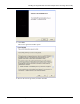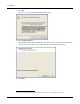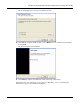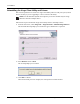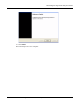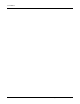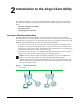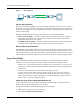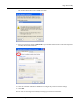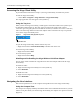User's Manual
Table Of Contents
2 Introduction to the Airgo Client Utility
12 Installation and User Guide: Airgo Wireless LAN Client Adapter
Figure 4: Ad-Hoc Network
Service Set Identifiers
The Service Set Identifier (SSID) is a name that uniquely identifies a wireless local area network.
Each device in the wireless network must have the same SSID configured in order to participate in
the network. The SSID can be up to 32 alphanumeric characters in length and is also known as the
wireless network name.
The 802.11 standard specifies two types of network service sets identified by SSID:
• Basic Service Set (BSS) — collection of wireless devices operating with an access point in
infrastructure mode (Basic Service Set - BSS) or without an access point in ad-hoc mode
(Independent Basic Service Set - IBSS).
• Extended Service Set (ESS) — collection of BSSs with wireless devices that can roam from
one BSS to another while staying connected to the wireless network resources.
Wireless Bands and Channels
The IEEE 802.11 specification addresses wireless devices that operate in the 2.4 GHz and 5 GHz
radio frequency bands. Within each band (range of radio frequencies) individual channels carry a
separate radio signal. Airgo provides both automatic and manual band and channel selection, along
with monitoring and analysis capabilities to assess the status of radio coverage and signal quality.
Airgo Client Utility
If you followed the installation instructions in Chapter 1, the Airgo Client Utility is already
installed on your PC. The Airgo Client Utility enables you to perform all these functions:
• Obtain a view of your wireless network, including the type of network, the access point with
which you are associated, and information about the radio signals currently being transmitted
and received.
• Scan and connect to wireless networks within radio range of your PC.
• Create or select a profile, which stores the specifics of the network connection, security
selections, and power level for your Airgo Wireless LAN Client Adapter. The Airgo Client
Utility supports multiple profiles, enabling you to connect to different networks, whether at
home, at work, or at wireless hotspot locations.
Using the Airgo Client Utility With Windows XP
To use the profile features of the Airgo Client Utility on Windows XP, you must specify that
Windows XP will not be managing the wireless adapter.
To specify that Windows will not be managing the wireless adapter:
1 Right-click the wireless icon on the system tray.
2 Select View Available Wireless Networks.
A0018