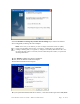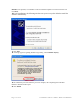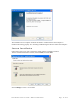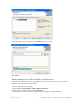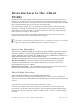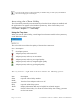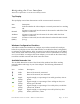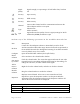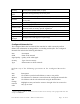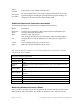User's Manual
Table Of Contents
Resize
columns
Select and move the column header dividers.
Sort entries
by column
Click the column header. The arrow that appears indicates the sort order
(upward facing for ascending and downward facing for descending). To
change the sort order, click the column header again.
Additional Buttons and Connection Information
The following buttons are located below the Configured Networks area:
Button Description
Expansion
arrow
Click the arrow to display or hide current connection information (see
Current Connection Information).
Help Open the online help system.
OK
Save changes and then close the Client Utility window without quitting
the application. To exit the application, use the system tray right-click
menu.
Cancel Cancel changes if they have not been saved.
Apply Make the selected configured network active.
The remaining area displays read-only information about the current
connection and settings:
Current Connection Information
Item Description
Transmit Rate
Current connection rate for data transmitted from your PC to the access
point.
Transmit
Bytes
Number of bytes of data transmitted since your Client Adapter was last
enabled.
Receive Rate
Current connection rate for data received by your PC from the access
point.
Receive Bytes
Number of bytes of data received since the Client Adapter was last
enabled.
Band 802.11 radio frequency band used for communications.
Channel Radio channel used for communications.
Authentication Method of client identification.
Encryption Method of protecting data integrity.
Monitoring Network Connection Status
Once a profile is activated and you are associated to the selected network, the main Client
Utility presents status information. The SSID icon changes to active and in the top left
Page 20 of 36 Installation and User Guide: Wireless LAN Client