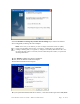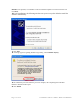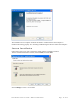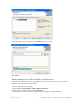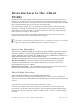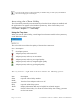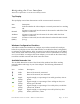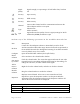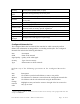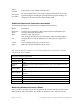User's Manual
Table Of Contents
Navigating the User Interface
This section explains how to use the Client Utility interface.
Top Display
The top display section lists characteristics of the current network connection:
Item Description
Status
Indicates whether the Client Adapter is currently associated to a working
AP.
Network
If Status is Connected, lists the name of the network to which the Client
Adapter is connected.
AP Name
If Status is Connected, lists the name of the AP to which the Client
Adapter is connected.
Channel
(Mode)
If Status is Connected, lists the radio channel used and the 802.11 mode
(b or g).
Windows Configuration Checkbox
A checkbox entitled Use Windows to configure my wireless networks is located just
below the top display section. Select this checkbox to use Wireless Zero Config (WZC)
to configure the Client Adapter. WZC is required to use Wi-Fi Protected Access (WPA)
as the security mode when connecting to the network. For more information on security,
see. If you use WZC to configure the Client Adapter, you can still use the Client Utility
to monitor available networks and check connection status.
Available Networks List
The Available Networks section of the Client Utility window lists all the working
networks within radio range of your Client Adapter. The following information is
presented:
Icon Column Description
SSID Name of the network, associated
SSID Name of the network, not associated
Signal
quality
Signal strength, as a percentage: Four solid green bars, 60% or
greater
Signal
quality
Signal strength, as a percentage: Three solid green bars, one
hollow green: 40-60%
Signal
quality
Signal strength, as a percentage: Two solid yellow, two hollow
yellow bars, 20-40%
Signal
quality
Signal strength, as a percentage: One solid yellow bar, three
hollow yellow bars, 5-20%
Installation and User Guide: Wireless LAN Client Page 17 of 36