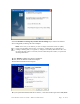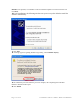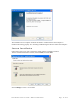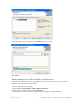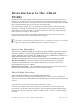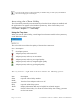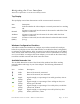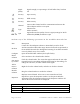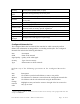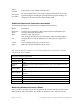User's Manual
Table Of Contents
To use the profile features of the Client Utility on Windows XP, you must specify that Windows
will not be managing the Client Adapter.
Accessing the Client Utility
The Client Utility normally runs automatically when the Client Adapter is installed, and
the application icon appears in the Windows system tray. If the Client Utility is not
running, you can start it from the Start menu:
Choose Start > Programs > ... > Client Utility .
Using the Tray Icon
When you start the Client Utility, a small signal icon becomes visible in the system tray
on the Windows toolbar.
The color of the icon reflects the quality of the wireless connection:
Icon Description
No adapter present
Adapter present, radio turned off
Adapter present, radio on, no association
Adapter present, radio on, poor signal quality
Adapter present, radio on, marginal signal quality
Adapter present, radio on, good signal quality
The tray icon has a right-click menu that includes the following options:
Item Description
Show Open the Client Utility window.
Radio
On/Off
Turn the Client Adapter radio on or off.
Help Open the online help system.
About Display information that may be helpful for technical support.
Exit
Exit the Client Utility. To restart the Client Utility after exiting, you must
use the Start menu.
Page 16 of 36 Installation and User Guide: Wireless LAN Client