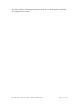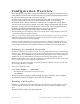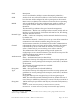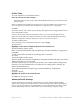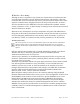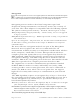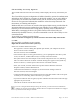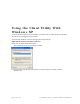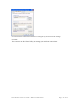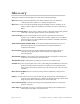User's Manual
Table Of Contents
Configuration Overview
The Client Utility uses profiles to store information describing how your Wireless LAN
Client Adapter connects to the wireless network. Each profile contains information about
the type of network connection and security settings.
To make it easy to connect to wireless networks at home, office, or wireless hotspot
locations, Client Utility allows you to create multiple profiles, each containing
information about a different network or a different set of configuration values. When
you move from one location to another, your Client Adapter automatically detects which
network is currently available and applies the correct profile. The Configured Networks
list in the Client Utility main window contains an entry for each profile.
The following rules apply when connecting to a wireless network:
The Client Utility always attempts to connect to a network with a configured profile, in the order
in which the configured networks are listed.
If there are no previously configured networks, or if it is not possible to connect to any currently
configured networks, the Client Adapter attempts to connect to the AP with the best signal
quality, open authentication, and no encryption.
If all the connection options fail, or if you want to connect to a different available network, you
can create a profile for the network with appropriate security parameters. This adds the network
to the Configured Networks list and makes it available for automatic connection in the future.
Scanning for Available Networks
Upon driver load, the Client Adapter scans for all access points within radio range and attempts to
connect to one of them based on previously scanned profiles. It associates to the first access point
it finds for which it can establish radio communications. Although association normally happens
automatically; it is recommended that you keep the Client Utility running while you are
connected. This enables you to verify the configuration and confirm that the access point to which
you are connected is a trusted component of your network.
Whenever you open the Client Utility, the system performs an automatic scan. You can also scan
for networks on demand, at any time.
To scan for available networks:
Choose
Start > Programs > ... > Client Utility .
This displays the application icon in the system tray.
Click
Re-Scan .
The Re-Scan button is disabled while scanning takes place. When the scan is complete,
the Available Networks list displays all the discovered networks.
Working with Profiles
Profiles store configuration information about how your Wireless LAN Client Adapter connects
to specific wireless networks. Use the Profile Editor to create new profiles or modify existing
ones.
The Profile Editor contains the following fields:
Page 22 of 36 Installation and User Guide: Wireless LAN Client