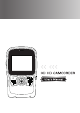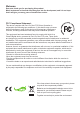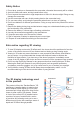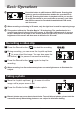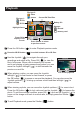User Guide
5
1
Press the OK button ( ) to enter Playback preview mode.
Press the 2D/3D button ( )toswitchbetween2Dor3Dles.
2
Use the Joystick ( ) to navigate through your
recordings and select a le. Press OK ( ) to view the
le in full screen. When a le is viewed in full screen
and is not playing or being zoomed and locked, you can
move the Joystick left/right ( ) to shift between the
previous or next le.
3-1
When playing a video, you can move the Joystick
left/right ( ) to fast rewind or fast forward, or press
the OK button ( ) to pause or resume the playback. You can also move the
Joystick up/down ( ) to bring up volume control and then left/right ( ) to
adjust volume.
3-2
When viewing a photo, you can move the Joystick up/down ( ) to zoom in/out.
Press the OK button ( ) to lock ratio and use the Joystick ( ) to browse the
photo. To exit the zoomed condition, press OK ( ) and use the Joystick ( ) to
zoom out the image until back to normal ratio, or simply press the Shutter ( )
button.
4
To exit Playback mode, press the Shutter ( ) button.
Playback
0001/0010
Battery life
File type 1:
:2Dle
:3Dle
File type 2:
: video
: picture
Press Shutter to return
to previous screen
Press OK to
display in full
screen
Currentle/Totalles
Highlight frame
Storage:
: internal
: memory card
Full screen playback
0001/0010
00:00:10