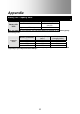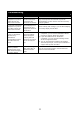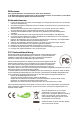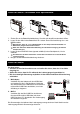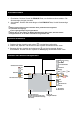Operation Manual
11
Troubleshooting
Problem Possible cause Solution
I output 3D video/photo
playback to my home
HDTV. But the 3D
effect does not work.
Your TV/display is 2D
and therefore does
not support the
format of the 3D files.
Covert the 3D video/photo into red/cyan format. Then
play and output the converted file on your 2D
HDTV/display. You also need to wear the accessory
red/cyan glasses.
I output 3D video/photo
playback to my home
3D HDTV. But the 3D
effect does not work.
The system of your
3D TV/display is not
correctly set up to
support the format of
the 3D files.
Select “side-by-side” setting in your 3D HDTV/display
to correctly display the 3D effect.
I play my 3D videos/
photos on my
3Dfeatured
PC/notebook. But the
3D effect does not
work.
The PC/notebook
does not support
“side-by-side” 3D
format or the system
is not correctly set
up.
1) If your 3D PC/notebook is “Nvidia 3D”
compatible, you can set the TotalMedia HDCam
program to support “Nvidia 3D” directly.
2) If your PC/notebook is not “Nvidia 3D”
compatible, you may consider installing “Nvidia
3D kit” to support the effect.
3) You can download and install the 3D freeware
“Stereoscopic Player”, and set up the software to
support “side-by-side” 3D effect.
Flash occurs when I
wear my Shutter
Glasses (that comes
with 3D HDTV/display)
to watch 3D files.
You are watching 3D
files under 50Hz or
60Hz fluorescent
light.
Turn off the fluorescent light to avoid interference
and then watch the 3D files.