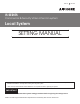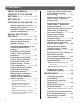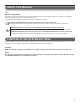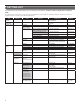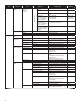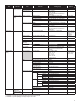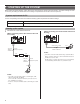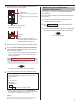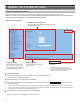834171 C 0811YZ IS SERIES Commercial & Security Video Intercom system Local System SETTING MANUAL Thank you for selecting Aiphone for your communication and security needs. Please read this manual and the separate “OPERATION MANUAL” carefully before setting and using this system. * Refer to the provided “INSTALLATION MANUAL” for complete information regarding this system. IMPORTANT Please read and understand the system setting procedures before beginning the setup process.
CONTENTS ABOUT THIS MANUAL ............... 3 PURPOSE OF THE SYSTEM SETTINGS ................................... 3 SETTING LIST ............................. 4 STARTING UP THE SYSTEM ..... 8 System requirements for PC ....... 8 Starting up the system ................. 8 Setting the system configuration [System configuration] ................. 9 MAKING THE SYSTEM SETTINGS ................................. 10 The basic setting procedure ......
ABOUT THIS MANUAL GETTING STARTED The IS system provides various manuals to meet various system planning and work processes. Use the manuals necessary for your system. Manual configurations The following manuals are provided for a local system. Read all the manuals for installing, setting up, and using a local system, or provide the manuals to the persons working with the system. * The INSTALLATION MANUAL includes the contents for a standard (IP) system.
SETTING LIST The following is the list of system settings you can make via the web browser. The titles or items in shaded cells are required. NOTE: The following list is a brief overview of the setting items available in the system settings on a PC. The descriptions, and the style and order of descriptions do not necessarily equate with the actual displays. Title (On the login window) System configuration Network setting - Sub title Item (Language) - - - IP version (Select the network setting method.
Contact input Called (room sub stations stations only) Contact type Call priority/Answering the page Other Transmit volume boost at PTT Camera zoom image preset (video door stations only) Call acknowledge tone on/off Backlight adjustment (video door stations only) Speaker (room sub stations only) Stations to be scan monitored Other Answering the page /Call (Normal/Priority/Urgent) Normal ON/OFF (ON: approx.
Title Sub title System setting Advanced station settings Item Room sub control unit/ Add-on control unit Sub item (Contact output terminal) Contact type Contact output Trigger condition Zone setting Chime setting Zone number Stations PA output Registering sound (Sound file) source Registering sound Sound number sequences Sound sequence name Step Sound source Registering daily chime schedule Chime schedule setting - Default L1 Normally open (NO)/Normally closed (NC) Normally open (NO) None/Calling
Title Sub title Transfer setting Registering daily transfer schedule Item Schedule number Schedule name Call transfer time (Date) Daily transfer schedule Call transfer time Call Normal/Priority/Urgent Communication In Local (local system only) 30 to 600 (sec.) Normal: 30 (sec.) Priority: 90 (sec.) Urgent: 0 (Unlimited) 60 (sec.) Paging Monitor Scan monitor: Switching Contact output - 30 to 600 (sec.) 10 to 600 (sec.) 5 to 60 (sec.) 60 (sec.) 60 (sec.) 5 (sec.
STARTING UP THE SYSTEM Before making the system settings, confirm that a PC is connected to the central control unit (IS-CCU). The system settings are made on the PC by accessing the web browser for the settings incorporated with the central control unit (IS-CCU). System requirements for PC Your PC and operating environment must meet the following system requirements to make the settings. Network 10BASE-T Ethernet, 100BASE-TX Ethernet Web browser Internet Explorer 6.
2 Press down the "I" side of POWER switch to turn on all the control units in the system. operate as shown below. Lights up. 3 Start up the PC, and then open the browser window. 4 Enter the static IP address (https://192.168.0.30/) or the IP address assigned by DHCP to access the web browser for settings. 1 Select your system between “Local system” and “Standard system (IP system)”. 2 Click Temporarily stored to save the setting result temporarily. (→P.
MAKING THE SYSTEM SETTINGS The basic setting procedure When you have logged in to the system, the setting window appears. You can make the settings on this window. * Make sure to refer to the on-screen instructions and comments displayed on each window when you make the settings. * Depending on the PC and its OS or environment, the display may differ. Setting contents display area The setting items of the selected setting title and their details are displayed here.
The following shows the setting procedure for the items of each title. Refer to “SETTING LIST” (→P. 4-7) for details about the settings. Make the settings by also referring to the on-screen instructions. Make the settings for network according to your requirements. 1 We recommend that you change the administrator ID and password from default to unique ones for security purposes. * “aiphone” is preset as the default for both ID and password. 1 Click Administrator setting in the table of contents.
Registering areas [System setting – Area registration] Registering control units [System setting – Control units composition] Required Register areas for separating stations in the system. The number to which a name is entered is registered as an area number. Up to 99 areas can be registered. 1 Click Area registration in the table of contents. 2 Enter an area name in the cell for the area number 01. Register all the control units connected to the central control unit.
Registering stations and PA outputs [System setting – Registering stations] • Station number Register all the stations and PA outputs connected in the system, and set the area, station no., station name (or PA output name) and type of station (for sub stations: video door/ audio door/room sub stations) to them. 1 • Station name Click Registering stations in the table of contents.
Making detailed settings to stations and control units [System setting – Advanced station settings] Make detailed settings for the registered stations and control units. The settings can be made to a station or control unit individually, or multiple stations of the same type at a time. The setting items differ from the station or control unit type. First select a station (or stations) or control unit, and then open the “Advanced settings” window to make the settings.
B Settings on [Contact input] window (for room sub stations only) Make settings for contact input. Select either Normally open (NO) or Normally closed (NC). • [Call priority/Answering the page]: You can select the action of the station when detecting input between ‘calling with appropriate priority’ and ‘answering the page’. Select “Normal”, “Priority”, “Urgent” or “Answering the page”. The following setting item buttons are displayed in the “Advanced settings” window.
• [Sound source]: Making detailed settings to the central control unit, add-on control unit(s) or room sub control unit(s) Select either [Internal sound source] or [External sound source] as the source of chime. When [Internal sound source] is selected, select a sound file or sequence from the registered ones in the list. (You need to register sound files and/or sound sequences in advance. (→P.
Registering stations and PA outputs to zones [System setting – Zone setting] 1 Click Zone setting in the table of contents. Register sound data as the source of each chime. Copy MP3format sound files onto the PC in advance. (Only MP3 files can be registered in the system.) * Up to 3MB of the total amount of files can be registered. * Use sound files compliant with the specifications below. Click Reference to display all the stations registered to the system.
Registering sound sequences [Chime setting – Registering sound sequences] Registering daily chime schedule [Chime setting – Registering daily chime schedule] Register sound sequences for chime. Up to 10 daily schedules can be registered. * Up to 20 sequences can be registered. 1 Click Registering daily chime schedule in the table of contents. 2 [Schedule number]: Select the schedule number to register the daily schedule from the pull-down menu. 3 [Schedule name]: Enter the name of daily schedule.
Setting chime schedule [Chime setting – Chime schedule setting] 1) Select either [Every week] or [Every other week]. 2) Set the schedule start and end dates. * The monthly calendar is displayed by clicking Refer calendar and you can select the start and end dates. * If necessary, you can change the month by clicking or . * The settings can be made to 1 year ahead. Click Chime schedule setting in the table of contents.
Registering daily transfer schedule [Transfer setting – Registering daily transfer schedule] You can set the schedule for transferring calls to other master stations automatically. The schedules registered on this setting are used when making a transfer setting on a master station. Up to 2 daily schedules can be registered. 1 Click Registering daily transfer schedule in the table of contents.
K Settings on [Weekly schedule] setting window Setting the timer [Timer setting] 1) Select either [Every week] or [Every other week]. 2) Set the schedule start and end dates. Set the time for each operation. Refer calendar and you can select the start and end dates. 1 Click Timer setting in the table of contents. 2 Set the time for the following operations respectively. GETTING STARTED * The monthly calendar is displayed by clicking * If necessary, you can change the month by clicking or .
Setting time and date [Time and date setting] Set the time and date of the system, used for chime schedule and transfer schedule. 1 Click Time and date setting in the table of contents. Downloading/uploading setting data [Setting file] You can download the setting data you have made into a file and save it on the PC. On the contrary, you can upload the setting data from the PC. * It is recommended to download the setting data as a backup copy after you finish making settings or setting changes.
MAINTENANCE This section describes the use of functions for the system maintenance. These functions are available on the web server. Updating the firmware [Firmware update] ■ Downloading updated firmware data 1 Access the web browser and log in. (→P. 9) 2 Click Initialization in the table of contents. Please access our web page at http://www.aiphone.net/ and download the firmware data on the PC to update the system. For the download procedure, see the instructions on our web page.
http://www.aiphone.net/ AIPHONE CO., LTD., NAGOYA, JAPAN AIPHONE CORPORATION, BELLEVUE, WA, USA AIPHONE S.A.S.