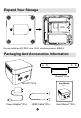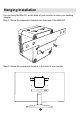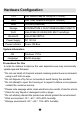User's Manual
User Manual
Mini PC
Interfaces And Functions
Expand Your Storage
Packaging And Accessories Information
Hardware Configuration
1
3
3
4
4
5
5
6
7
8
7
8
9
10
9
10
2
1
1
2
3
2
Power key
Lock Slot LAN HDMI USB 3.0DC
LED USB 2.0 Audio TF Card
You can install an M.2 SSD, size: 2242, interface protocol: MSATA.
6
SSD
Connecting Peripherals
Hanging Installation
You can hang the Mini PC on the back of your monitor to make your desktop
simpler.
Step 1: Screw the suspension bracket onto the back of the MINI PC.
Step 2: Screw the suspension bracket to the back of your monitor.
Power On
System Information
Precautions For Use
Power OFF
Reminder
Automatic power-on setting
* Connect one end of the HDMI cable to the MINI PC's HDMI port and the
other end to your monitor's HDMI port.
* Plug the power adapter into your power socket and plug the type-c port into the
MINI PC's Type-C port (power port).
* Connect your keyboard and mouse (wired or wireless) to this MINI PC.
* This MINI PC has built-in WIFI, and you can also connect your network cable to
the MINI PC's network port.
Press the power button, the blue LED lights up, and then wait about 15 seconds
to enter the system
Please do not directly unplug the power to forcibly shut down the power, you
can through Windows internal applications to shut down.
* This MINI PC supports automatic power-on, you can follow the steps below.
* Connect your MINI PC to the power supply, monitor, keyboard and mouse.
* Press the power button and hold down the Esc key for about 5 seconds
to enter BIOS.
* Move the cursor to the CHIPSET option, then move the cursor down to the
South Cluster Configuration option and press Enter.
* Move the cursor down to the Miscellaneous Configuration option, press Enter,
then move the cursor down to Wake On Power(Automatic On), press enter.
* Move the cursor up to the S0 State option, press Enter to confirm, then press
the F4 key on the keyboard to save and exit.
S0 State option supports automatic power-on, S5 State option does
not support automatic power-on
CPU Intel Gemini Lake J4125(up to 2.70GHz)
Intel UHD Graphics 600(up to 750MHz)GPU
RAM LPDDR4(4GB/8GB)
SSD(MSATA/M.2 2242/128GB/256GB/512GB/1T)Storage
Wi-Fi Intel AC9461/2.4G/5G,WiFi 802.11ac/a/b/g/n
Intel AC9461/BT5.0Bluetooth
Power Supply DC 12V 2A
Power ON:BluePower Indicator
OS
Windows 11 Pro
Multi-Language
Language
®
In order to continue to improve the user experience,we may occasionally
update app and firmware.
* Do not use harsh of chemical solvent,cleaning products,we recommend
using a soft cloth to wipe.
* Do not dispose of by fire,or incinerate,to avoid having fire accident.
* Do not attempt to open the housing or to repair,if a failure occurs,please
contact the customer service.
* Please note seepage while clean electronics,be careful of electric shock.
* Check for any frayed or damaged cords or plugs.
* Do not arbitrary discard the product,we should protect the environment.
* Work environment:-10℃~45℃,30%~90% humidity.
* Storage environment:-20℃~60℃,10%~90% humidity.
User Manual
Mini PC
Mini PC*1Pcs
Bracket*1Pcs
User Manual*1PcsHDMI Cable*1PcsPower Adapter*1Pcs
4
5
75X110MM