Instructions
Table Of Contents
- Cover PSA27021302- iss 12
- PSA2702_1302 Instruction Manual - Iss 12
- 1 Product Introduction
- 2 Basics of Operation
- 3 Quick Start Guide
- 4 Operation using the Menu System
- 4.1 Setting the Frequency Range of the Sweep
- 4.2 Sweep Time
- 4.3 Zero Span Mode (Demodulation Mode)
- 4.4 Setting the Sweep Mode and Sweep Bandwidth (RBW)
- 4.5 Setting the Level Attenuator, Amplitude Scale, and Limits
- 4.6 Controlling and Storing Traces and Images
- 4.7 Using Measurement Markers
- 4.8 Data Logging Functions (when fitted)
- 4.9 Storing and Recalling Set-ups | System Settings
- 4.10 Status Information | On-screen Help | System Utilities
- 4.11 Using Instrument Presets | Automatic Setting
- 5 File Storage for Traces, Screen Images & Set-ups
- 6 Upgrade Option U01
- 7 Further Notes on Operation
- 7.1 Signal Overload Levels and Indication
- 7.2 Operation using the Hard Keys Only
- 7.3 Setting Frequencies
- 7.4 Measuring Relative Amplitude
- 7.5 Triggered Operation
- 7.6 Level Offset and Compensation Tables
- 7.7 Limit Lines & the Limits Comparator | Creating Limit Patterns
- 7.8 The Logging Function
- 8 USB Connections | File System & Files Types
- 9 Default Settings | Power On State | Hard Reset
- 10 Firmware Updates | Upgrades | Maintenance
- 11 Safety Information
- 12 Specification
- 13 Appendix A: Optional Accessories
- 14 Appendix B: PSA-Manager and PSA-View Software
- 15 Appendix C: Factory Default Settings
- 16 Appendix D: Menu Tree Diagram
- Cover PSA27021302- iss 12
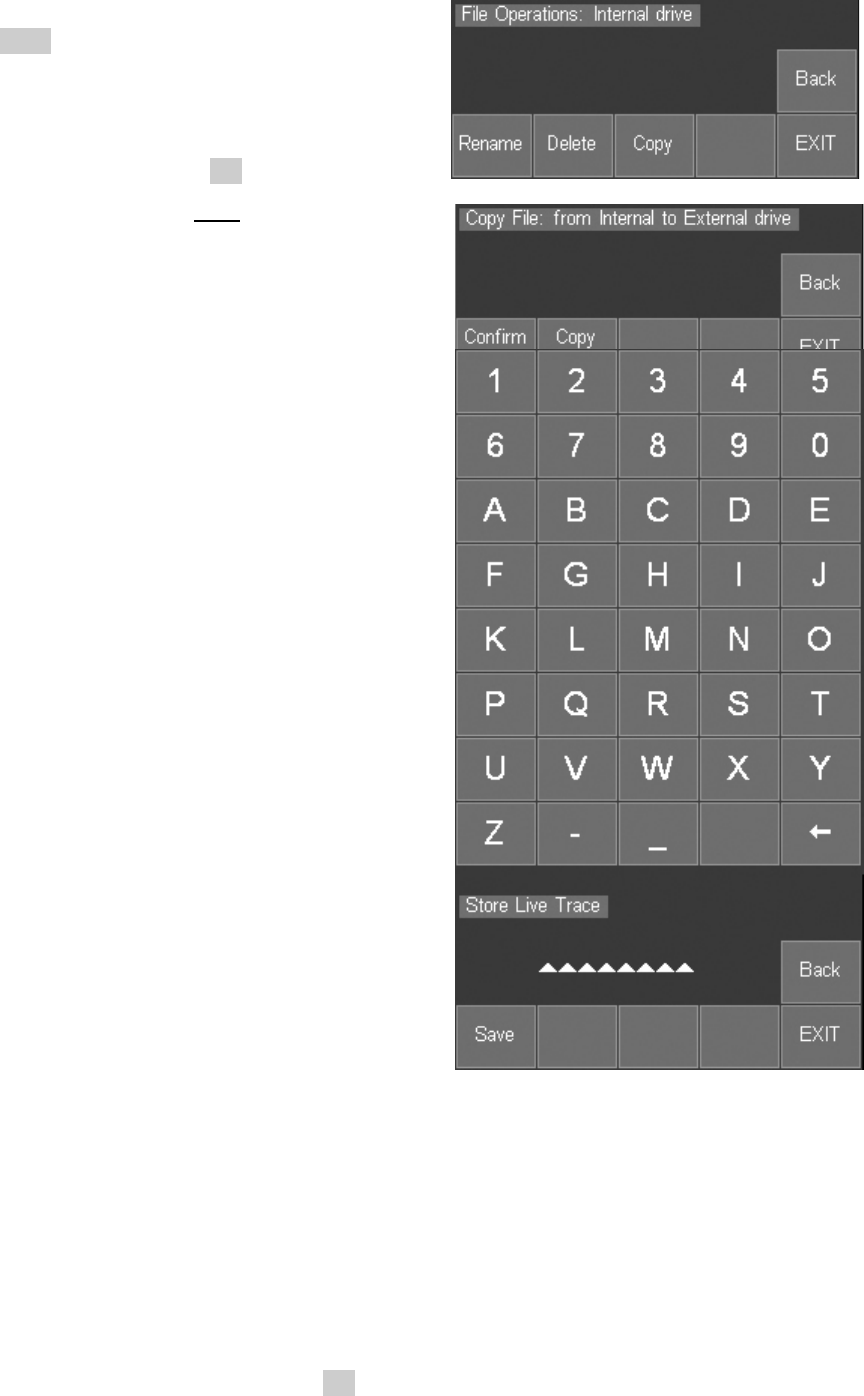
Page 37
Pressing Link to PC causes all spectrum analyzer operation to be suspended and enables a
connection to be made to a personal computer.
See section 8.1.3 for a detailed explanation.
Pressing File Actions changes the screen to provide
options of Rename, Delete or Copy.
Rename and Delete operate in a similar way as for the
File Utilities screen - see section 5.5.
The Copy function copies a file from
the currently
selected drive. Files can therefore be copied from the
internal drive to the external drive or vice versa by
using Switch Drive on the previous screen.
It is also possible to copy all files of the selected file
type by using Copy All.
5.6.1 Editing File Names
Editing a file name (Store File screen) or renaming a
file (File Utilities or File Ops screens) uses an alpha
numeric key matrix. The matrix replaces the upper
screen area.
The whole of the required name must be entered. It is
not possible to edit an existing name character by
character.
The new name appears at the bottom of the screen
replacing the eight triangles shown in the illustration.
Names can be from one to eight characters long and
can include upper case letters, numbers, dash (-), and
underscore ( _ ).
Corrections can be made during entry using the back-
space key.
In the event that a file with that name already exists, a
warning message will be displayed.
Pressing Save applies the new name and returns to
the previous screen.
Pressing Back returns to the previous screen without
applying the new name.
Pressing Exit leaves the selected filing system function
immediately.
5.6.2 File Names Created or Renamed Externally
Files may be created externally or created within the instrument and renamed externally (e.g.
using Link to PC mode). Such files may have long file names and/or include lower case
characters and additional characters such as ?.
The instrument will correctly list all such files that conform with an 8.3 naming system and which
have the correct extension for the relevant folder. Where the file name exceeds eight
characters, it will truncate the file name using a ~1 convention.
Files with the wrong extension, or which have been placed in the wrong folder will not be visible
to the instrument filing system. See section 8.2 for a description of file types and their file
extensions.










