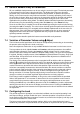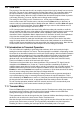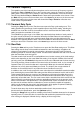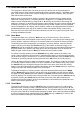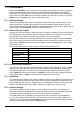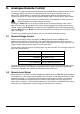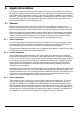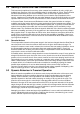Instructions
26
7.17 Utilities Menu
Pressing the Utilities soft-key on the home screen gives access to four sub-menus to configure
various instrument settings and preferences. Instruments fitted with Digital Remote Control
interfaces have a fifth sub-menu. The selection can be made using either the ▲ or ▼ soft-keys
or the knob. Press the OK soft-key to initiate the selection and enter the sub-menu, or press the
Back soft-key or the
Home key to return to the home screen.
7.17.1 Optional Settings
There are two preferences that can be changed: the state of the input enable at power up and
whether the buzzer is enabled. Each preference has two mutually exclusive options, with the
active selection indicated by a
. Select the required option using either the ▲ or ▼ soft-keys or
the knob and press the Confirm soft-key to initiate the selection.
7.17.2 Reset to Factory Defaults
Selecting this sub-menu opens a further sub-menu to determine whether to reset just the present
load configuration and parameters (which is useful if a problem is encountered), or just to clear
the contents of every store and recall memory location, or to reset everything.
Proceed with caution before confirming as this process cannot be undone. Press the Confirm
soft-key to accept the reset and return to the utilities menu. Alternatively, to abandon the reset,
press either the Cancel soft-key to return to the utilities menu or the
Home key to return directly
to the home screen.
The default settings (which are also set by the *RST remote command) are:
Load Mode:
Constant Current.
Level A & Level B:
Zero for all modes, except maximum resistance for CR mode.
Dropout Voltage:
0V.
Slow Start:
Off.
Transient generator:
1 Hz at 50% duty cycle.
Slew rate:
The Default setting for best calibration of the Level settings.
Protection Limits:
Set to None.
7.17.3 Screen Contrast Adjustment
This sub-menu offers the choice of white-on-black or black-on-white display by using the Invert
soft-key. The screen contrast setting then allows the display to be optimised for viewing angle
and ambient temperature. Use the knob to change the setting, watching the screen preview.
Press Confirm to retain the new settings or Cancel to revert to the previous settings and return
to the Utilities menu, or
Home to revert and return directly to the home screen.
7.17.4 Calibration
The calibration menu allows for the existing calibration settings to be adjusted and should only be
carried out by qualified personnel with access to the necessary calibrated test equipment. Entry
to the calibration menu requires a password which is published in the Service Guide, along with
details of the calibration procedure. Please contact your supplier if you require a copy.
7.17.5 Interface Settings
The interface settings menu only appears on the programmable version of the instrument. It
allows the setting of the GPIB address and gives an overview of the LAN connection status and
shows the IP address obtained by the unit once the connection is established.
The GPIB address can be adjusted by using the knob, and can be set to any value between
0 and 30, but must be unique on the bus. The unit does not offer a Listen Only capability. The
address is only changed when the Confirm soft-key is pressed; alternatively the address can be
left at its previous value by pressing the Cancel soft-key.