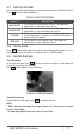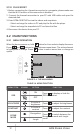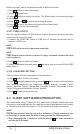Users Manual
AGM Global Vision16
Before you start switch the palettes mode to White Hot mode.
1. Hold
button to show the menu.
2. Select
menu item.
3. Press
button to select the offset. The offset refers to the moving length
of cursor.
4. Press
and to select the moving direction.
5. Press
to move the cursor to the position of dead pixel.
6. Hold
to correct the dead pixel.
2.2.11 CVBS OUTPUT
You can view the video on CVBS monitor, to get a better and clear image, more
convenient to check the detail.
1. Connect the USB-CVBS cable to USB port of thermal monocular and to
monitor’s CVBS port.
NOTE:
USB-CVBS cable need to be purchase separately.
NOTE:
CVBS Output function doesn’t support hot plug, so please connect the cable
before power on.
2. Hold
button to show the menu.
3. Select CVBS menu item and press
button to turn on or turn off the CVBS
video output.
2.2.12 LANGUAGE SETTING
You can select different languages of user interface.
1. Hold
button to show the menu.
2. Select
Language menu item and press button to select the language.
The following languages are supported: English, Russian, German, Czech,
French, Spanish, Danish, Norwegian, Swedish, Finnish, Hungarian, Italian,
Polish, Portuguese, Romanian, Slovak, Spanish.
3. Hold
to save settings and exit.
2.3 CLIENT SOFTWARE INTRODUCTION
We recommend using T-Vision (V5.4.12 and below) software. Install the client
software on your mobile phone first, and then connect your phone to the hotspot
of the monocular. Refer to chapter 2.2.6 for details of hotspot connection.
NOTE:
The device password is set by user at first activation. If the password was lost
or forgotten, it can be reset. To make a reset, provide the following action:
1. When the monocular is turned on, hold the button
for three seconds to
activate the OSD menu.