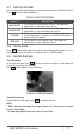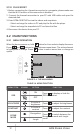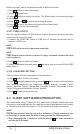Users Manual
AGM Global Vision14
2.2.4 CONTRAST ADJUSTMENT
1. Hold button to go to the menu.
2. Select
Contrast menu item and press button to adjust the image
contrast. You can select one of five levels of the contrast.
2.2.5 SCENE MODE
You can select proper Scene Mode according to environment temperature to
improve the display effect.
1. Hold
button to go to the menu.
2. Select
/ Scene Mode menu item ( is default option) and press
to switch scene.
- Recognition mode (
) improves an image so that the object edge is more
distinct.
- Jungle mode (
) is more suitable for hunting environment because of the
highlight function of small objects.
3. Hold
for 4 seconds to save settings and exit.
2.2.6 NETWORK CONFIGURATION
Connect your phone to the Wi-Fi hotspot of the monocular, you can configure
the parameters and realize functions of the device.
1. Hold
button to show the menu.
2. Select
menu item to enable Wi-Fi hotspot function.
3. Turn on the WLAN and connect to the Wi-Fi hotspot.
- Hotspot Name: Wlan-IPTS Serial No.
- Hotspot Password: Serial No.
4. Search the client software on App Store (iOS System) or Google Play
TM
(Android System) to download and install the app.
5. Open the APP and connect your phone with the device. You can view the
interface of monocular on your phone.
NOTE:
When the power is less than 15%, the Wi-Fi hotspot function will be turned off
automatically.
2.2.7 FLAT FIELD CORRECTION
Flat Field Correction (FFC) function can correct nonuniformity of display.
1. Hold
button to show the menu.
2. Select
menu item and press button to switch the FFC mode.
Auto: The monocular performs FFC automatically when switching on or
rebooting the camera.
Manual: Hold
button in live view to correct the nonuniformity of display.
External: Cover the lens cap, then hold
button in live view to correct the
nonuniformity of display.
3. Hold
button to confirm.