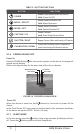User's Manual
RATTLER TC19-256 USER MANUAL 13
2.1.8 THERMAL VIEW OBSERVATION
1. Install the Rattler TC on the weapon with a day scope (refer to part 2.1.15 or
2.1.16). Verify that the Rattler TC is securely mounted.
2. Remove the protective caps.
3. Point the equipment at an object.
4. Activate the Rattler TC. After approximately 4 sec, video of the thermal scene
should appear.
5. If the day scope includes a focusing ring (i.e., parallax adjustment knob),
adjust the focus for a parallax-free image.
6. Turn on the day scope’s reticle illumination and adjust the reticle brightness.
7. Adjust the focus of Rattler TC by turning the focus ring.
8. Using the buttons on the control panel, configure the Rattler TC for your
specific situation. Set palette, brightness, contrast, scene mode and FFC
(Flat Field Correction), to display the best image effect.
For more information on operational setting procedures, see Part 2.2 (Main
Functions).
2.1.9 PALETTE SETTINGS
You can select different palettes to display the same scene in different effects.
Press button in the view mode to switch palettes.
TABLE 2-2. PALETTE SETTINGS
PALETTE DESCRIPTION
WHITE HOT
The hot part is white-colored in view. The higher the
temperature is, the lighter the color is.
BLACK HOT
The hot part is black-colored in view. The higher the
temperature is, the darker the color is.
FUSION
The hot part is white-colored. From high temperature
to low temperature, the image is colored in from white,
yellow, red, pink to purple.
RED HOT
The hot part is red-colored in view. The higher the
temperature is, the redder the color is.
2.1.10 ON-SCREEN DISPLAY
Press button in the view mode to display or hide the OSD (On-Screen
Display) information.
When OSD is on, the information of Wi-Fi hotspot activation, storage memory
status, and battery status displays in top right corner of viewfinder.
2.1.11 SHUTTER RELEASE
Press button in the view mode to release the shutter once for correction of
the non-uniformity of display.