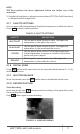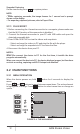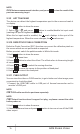User's Manual
AGM Global Vision14
2.2.2 OSD
1. Hold button to show the menu.
2. Select
/ menu item and press button to switch the OSD mode.
When OSD (On-Screen Display) is on the information of Wi-Fi hotspot activation,
digital zoom, storage memory status, and battery status displays in top right
corner of viewfinder.
2.2.3 BRIGHTNESS ADJUSTMENT
1. Hold button to show the menu.
2. Select
Brightness menu item and press button to adjust the
brightness.
In White Hot mode, you can select one of five levels of the brightness to adjust
the image lighter or darker.
In Black Hot mode, the brightness of the image turns in the opposite way.
2.2.4 CONTRAST ADJUSTMENT
1. Hold button to show the menu.
2. Select
Contrast menu item and press button to adjust the image
contrast. You can select one of five levels of the contrast.
2.2.5 SCENE MODE
You can select proper Scene Mode according to environment temperature to
improve the display effect.
1. Hold
button to go to the menu.
2. Select
/ Scene Mode menu item and press to switch scene.
- Summer mode (
) is recommended in high temperature environment.
- Winter mode (
) is recommended in low temperature environment.
3. Hold
for 4 seconds to save settings and exit.
2.2.6 NETWORK CONFIGURATION
Connect your phone to the Wi-Fi hotspot of the monocular, you can configure
the parameters and realize functions of the device.
1. Hold
button to show the menu.
2. Select
menu item to enable Wi-Fi hotspot function.
3. Turn on the WLAN and connect to the Wi-Fi hotspot.
- Hotspot Name: Wlan-IPTS Serial No.
- Hotspot Password: Serial No.
4. Search the client software on App Store (iOS System) or Google Play
TM
(Android System) to download and install the app.
5. Open the APP and connect your phone with the device. You can view the
interface of monocular on your phone.