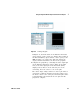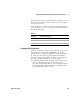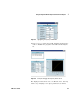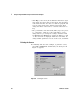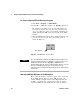User`s guide
62 VEE User’s Guide
1 Using the Agilent VEE Development Environment Chapter
Re-Starting Agilent VEE and Running a Program
1 Click Start ⇒ Programs ⇒ Agilent VEE Pro
2 Select File ⇒ Open and complete the Open File dialog box.
The format is the same as for the Save File dialog box.
Note that the default directory for user programs is the
VEE_USER directory, unless you specified something else
during installation. VEE opens the program in the Main
window.
3 Click the Run button. It looks like a small arrowhead, and
is located on the tool bar below the Debug menu as
shown in
Figure 32.
Figure 32 The Run button on the Tool Bar
Managing Multiple Windows in the Workspace
Most of the discussion so far has focused on the work area
in the Main window. However, large VEE programs can
contain multiple windows inside of the Main window. For
example, a program may contain objects that you define,
such as UserObjects and UserFunctions. (You can think of
Run Button
NOTE
The command vee.exe -r filename starts VEE and automatically runs the
program specified by filename. For example, you could create an icon on
the Windows desktop and set its Properties ⇒ Shortcut to run a
particular VEE program. An operator could then double-click an icon on the
desktop to start VEE and run a program automatically. For more
information, refer to the Windows Help information about commands and
prompt paths.