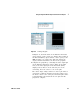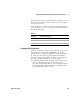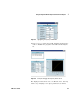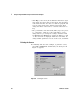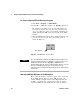User`s guide
Using the Agilent VEE Development Environment Chapter 1
VEE User’s Guide 61
Exiting (Quitting) Agilent VEE
Select File ⇒ Exit to close the VEE application window.
Another shortcut is to press Ctrl-E to exit VEE, or click
on the x button at the right end of the title bar.
You will probably not need to use the following techniques,
but if VEE stops responding to the mouse or keyboard,
follow these instructions:
Save I/O
configuration with
program
(Optional) If you have configured an instrument in the
Instrument Manager, and you want others who load the
program to get the instruments you configured rather than
their defaults, it is recommended that you check this item.
When checked, VEE saves the I/O configuration as part of
the program.
Table 7 File Save Options
File Save Option Description
NOTE
To re-save the program to the same file name, click the Save button or
press Ctrl+S at any time (File ⇒ Save). It is a good idea to save files
frequently while you are developing a program. To save a program that you
have edited to a different file name, press Ctrl+W or File ⇒ Save As.
Table 8 Exiting VEE if It is Hung
Operating System Method
In Windows 98 Press
Ctrl-Alt-Delete and a window is
displayed with various options. Follow the instructions in
the window for MS Windows, or click
End Task.
In Windows NT
4.0, Windows
2000, and
Windows XP
Press Ctrl-Alt-Delete and click the Tas k
Manager button. Select VEE in the Applications list and
click End Task.