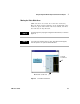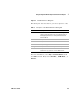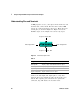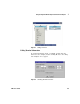User`s guide
44 VEE User’s Guide
1 Using the Agilent VEE Development Environment Chapter
Clearing the Work Area
Click Edit ⇒ Select All and then click the Cut button on the
toolbar. This cuts all objects in the active window to the Cut
buffer.
-OR-
Select File ⇒ New, or click the New button on the toolbar.
VEE asks you if you want to save changes.
-OR-
Clear individual objects by clicking an object to make it
active, and then clicking the Cut button on the toolbar.
Changing Default Preferences
The Default Preferences dialog box changes the default
settings in the VEE environment.
Click the Default Preferences button on the toolbar.
-OR-
Click File ⇒ Default Preferences. The Default Preferences dialog
box appears, as shown in Figure 17.