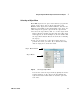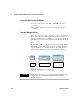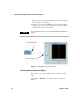User`s guide
36 VEE User’s Guide
1 Using the Agilent VEE Development Environment Chapter
Copying an Object
This action copies an object to the clipboard, so you could
Paste it to VEE or another application such as MS Paint or
MS Word.
Click on an object to highlight it, then click Edit ⇒ Copy.
-OR-
Click on an object to highlight it, then press Ctrl-C.
Deleting an Object
To delete an object from the work area, go to the object
menu for the object you want to delete and click Delete. For
example, go to the object menu for the Function Generator
and click Delete. The object disappears from the work area,
but it is saved in the buffer.
Open the object menu, and select Delete.
-OR-
Select the object (click on it) and press Ctrl-X.
-OR-
Place the mouse cursor over the object menu and
double- click.
Pasting an Object
To paste a copied object back into the work area, follow
these steps.
NOTE
Be careful. It is easy to accidentally delete an object by double-clicking its
object menu button. If you do delete an object by accident, use the Undo
toolbar button (or Edit ⇒ Undo) to recover the object and all connections
to it.