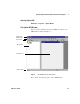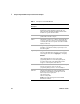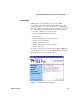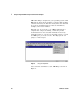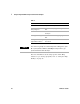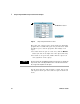User`s guide
Using the Agilent VEE Development Environment Chapter 1
VEE User’s Guide 29
Working with Objects
A VEE program consists of connected objects. To create a
program, select objects from VEE menus, such as Flow, Data,
and Display. Connect the objects via lines that attach to the
object pins. (For more information about pins, refer to
“Understanding Pins and Terminals" on page 46.). Create a
program with a group of connected objects.
This section describes how to select and use objects in a
program.
1 Start VEE. Click Start ⇒ Programs ⇒ Agilent VEE Pro in
Windows.
2 Follow the instructions in this section to experiment with
objects.
Adding Objects to the Work Area
Pull down an appropriate menu, click the desired object,
drag the object to an appropriate location in the work area,
and click (the outline will disappear and the object will
appear).
1 For example, to add a Function Generator object to the
work area, select Device
⇒ Virtual Source ⇒ Function
Generator in the menu bar as shown in
Figure 5.
NOTE
Subsequent exercises assume you have started the VEE software. Refer
back to this page or to the section called “Starting Agilent VEE” on
page 23 for instructions on starting VEE.
NOTE
The arrow to the right of Virtual Source indicates a submenu. Three dots
after a menu item indicate that one or more dialog boxes will follow. For
example, File ⇒ Save As... operates this way.