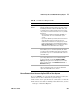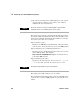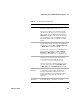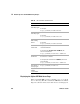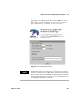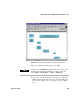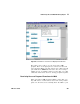User`s guide
492 VEE User’s Guide
13 Platform Specifics and Web Monitoring Chapter
system, you want to make sure that only certain remote
users are able to access particular programs or Web
directory files.
To prevent remote users from viewing parts of a VEE
program on the Web, you can protect the program in three
different ways:
Change the port number in the Default Preferences ⇒ Web
Server folder so only authorized users may view the program.
-OR-
Create a secured RunTime version of the VEE program. This
will ensure that none of the program code can be viewed.
For more information, refer to “Securing a Program
(Creating a RunTime Version)" on page 416.
-OR-
Create an HTML file with the exact name of the command
you want to disable, and save it in the VEE www directory.
The browser always accesses any *.html file before going to
VEE. In this way, you can intercept requests from remote
users and display an HTML page with the appropriate
warning or comments.
For example, you might want to prevent remote users from
seeing the Detail view of a VEE program. You could create a
file in a program such as MS Word and save it as
ViewMainDetail.html in the www directory. In the file, you put
the message you want the remote user to see.
When the remote user chooses Main Detail in the VEE Web
Server Home Page or enters a URL with the option
ViewMainDetail, the browser does not display the main VEE
program in detail view. Instead, the browser accesses the
ViewMainDetail.html file in the www directory and displays the
file you created. Figure 276 shows an example of what you
could display to a remote user.
NOTE
Make sure the file name is the file name of a VEE web command, and that
it is located in the Root Directory specified in Web Server.