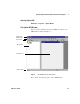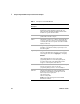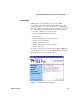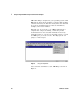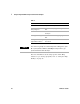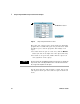User`s guide
24 VEE User’s Guide
1 Using the Agilent VEE Development Environment Chapter
Table 1 Descriptors for the VEE Window
Screen
Descriptors
Description
Title bar The top line in the window contains the VEE icon, the
window name, and the minimize, maximize, and close
buttons. Move the window by dragging the title bar. Click
the VEE icon to get the window’s menu.
Menu bar The second line contains menu items, each of which
provides VEE commands or objects.
Toolbar The third line contains icons, or buttons, that provide direct
access (or “shortcuts”) to the most commonly used menu
commands. (Place the mouse pointer over a button and VEE
displays its function.)
Work area A region in a programming (edit) window such as Main,
UserObject, or UserFunction where you place objects and
wire them together.
Program Explorer A region on the left side of the VEE window showing the
structure of the VEE program. The upper corner shows the
current program name, such as
myprog.vee, or it displays
Untitled.
The Program Explorer lets you move among the
programming windows. To resize the Program Explorer,
move the normal pointer on the right boundary until it
changes to a vertical splitter, click, and move.
Main window A window that contains a work area where you develop
and edit VEE programs. There can be other
programming/editing windows, such as UserObject.
Status bar The bottom line displays messages about VEE status,
including four status indicators in the right corner. The
indicators (from left to right) show:
The execution mode
The state of the profiler
MOD appears when the program has been modified
Web server is enabled.