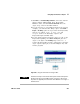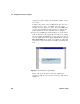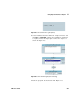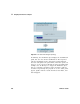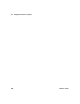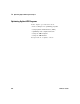User`s guide
Using Operator Interfaces Chapter 11
VEE User’s Guide 433
3 Click Device ⇒ Formula & Object Browser, and select ActiveX
Objects, Library: MSComcltLib, Class: ProgressBar,
Members: Value, and click Create Set Formula. Place the
object at top center in the Main window.
4 To loop from zero to one hundred and show the percent
complete, you will add a For Range object. Select Flow
⇒
Repeat ⇒ For Range, place the object below the ProgressBar,
and set it as follows: From: 0, Thru: 100, and
Step:10. Connect the For Range output to the
ProgressBar input terminal Value.
5 To slow down program execution so that you can see the
ProgressBar updating, select Flow
⇒ Delay and place the
object to the right of the For Range object. Set it to .2.
Connect the ProgressBar sequence output pin to the Delay
object sequence input pin, as shown in
Figure 245, and
run the program.
Figure 245 Using the ActiveX Control “ProgressBar”
NOTE
ActiveX Control object menus have both Properties and Control Properties.
The Properties menu sets the VEE properties of the object. The Control
Properties are supplied by the Control and can be different for each type of
ActiveX Control.