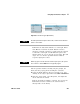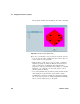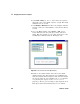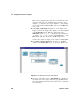User`s guide
Using Operator Interfaces Chapter 11
VEE User’s Guide 425
• You will usually use Run instead of AutoExecute on more
complicated programs. You can have the program pause at
a data constant or selection control object by using Wait
for Input instead of AutoExecute. See Help for more
information.
Lab 11-2: Importing Bitmaps for Panel Backgrounds
Bitmaps are not essential to your programs, but they can
add clarity and impact to tests. For example, you might want
to import a schematic to better illustrate what is being
tested. In this exercise, you will import bitmaps for panel
backgrounds with standard VEE objects placed on top of
them.
Bitmaps can be imported for icons, the Picture object, or for
the panel view backgrounds in UserObjects or
UserFunctions. You will create a pop- up UserFunction called
Bitmap that includes a Label object and a Confirm (OK)
object.
1 Select Device ⇒ UserFunction.
2 Select Flow ⇒ Confirm (OK) and Display ⇒ Label, and place
them in the UserFunction window.
3 Change the name of the UserFunction to Bitmap.
4 Select the OK and the Label objects to highlight them with
a shadow. Open the pop- up Edit menu by placing the
pointer on the UserFunction work area and clicking on
the right mouse button. Select Add to Panel.
5 Open the UserFunction menu, select Properties, then
select ShowPanelonExecute. (Remember to double- click on
the title bar to get the Properties box.) Deselect Show
Title Bar under Pop- up Panel.
Open the Panel folder, change the Grid Size to 2, select
default.gif and Scaled under Background Picture, then click
OK.
6 Open the Properties box for the Label object, and set as
follows: