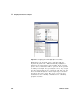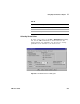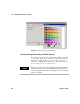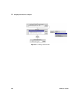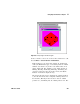User`s guide
422 VEE User’s Guide
11 Using Operator Interfaces Chapter
ordinal position appears on the lower output pin. Read
the Help entry in the object menu for a more detailed
explanation.
9 Open the Radio Buttons object menu and select Edit Enum
Values....
Type in the names of the functions die1, die2, and die3 by
pressing the Tab key between each entry except the last.
Click OK.
10 Open the Radio Buttons object menu, click Properties, then
select Auto Execute. Change the title to the prompt: Make a
Selection:
Set up a Call object so that the value the operator selects
on the Radio Buttons object will now become the function
name that the Call Function object calls.
11 Click Device ⇒ Call. Select Add Terminal ⇒ Control Input, then
select Function Name, and click OK. The Function Name
control pin accepts an Enum or Text value as input.
Connect the Radio Buttons data output pin to the
Function Name input terminal on the Call Function
object. Connect the Radio Buttons sequence out pin to the
sequence in pin of Call Function. Click on die2 in Make a
Selection: and notice that the Call Function Name changes to
die2, as shown in
Figure 239.
NOTE
There are six menu formats for data selection control. Radio Buttons
displays entries as buttons. The operator's selection is output in text
format as an Enum data type. Cyclic Button cycles through the
enumerated values one at a time as the operator clicks the button. List
displays all of the enumerated values in a list with the selected item
highlighted. Drop-down list, Pop-up list, and Slider list are the other three
choices.