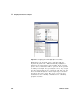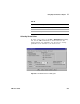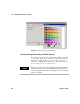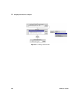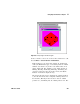User`s guide
420 VEE User’s Guide
11 Using Operator Interfaces Chapter
You should now have a picture of a die with one dot on its
top.
4 Select Flow ⇒ Confirm (OK) and place it below the die.
Connect the Picture sequence output pin to the OK
sequence input pin.
5 Select the Picture and the OK objects (press Ctrl and
click the objects to create a shadow). Open the pop- up
Edit menu by placing the mouse pointer on the
background and pressing the right mouse button. Select
Add to Panel.
6 Change the UserFunction Title and Panel Title to die1.
Arrange the objects and size them as desired.
Select ShowPanelonExecute from the Properties dialog box.
Click the Panel folder and activate the PanelGridSize
property and change the grid size to 2 for more accurate
alignment. Then click OK.
7 Create two more UserFunctions by selecting Clone in the
die1 object menu. The new UserFunctions appear
automatically as die2 and die3. Change the picture objects to
die2.gif and die3.gif respectively. Check all the
settings of the new functions to make sure they match
die1 except for the names and bitmaps. The program
should look like
Figure 238. Iconize the function windows.
NOTE
To move objects in Panel View, right-click on the object and select Move or
highlight the object (the object should show a gray border) and drag it to
its new location.