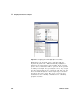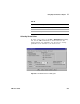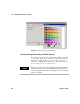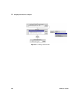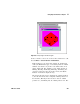User`s guide
Using Operator Interfaces Chapter 11
VEE User’s Guide 419
Common Tasks In Creating Operator Interfaces
In the following exercises, you will learn how to implement
many operator interface features. Specifically, you will learn
how create menus, create warnings, create a status panel,
and import bitmaps to add more visual impact to programs.
All of the labs will give you a chance to customize the
interfaces.
Lab 11-1: Using Menus
In this exercise, you will create an operator interface that
includes a menu with three choices: die1, die2, and die3. When
the operator selects a choice, a function by the same name
will be called that displays a die with one, two, or three
dots on its top face. This program simulates a situation
where the operator must choose a test to run from a menu.
You will also learn how to import a bitmap to change the
appearance of an icon. This will be called the Dice Program.
Begin by creating the three UserFunctions.
1 Select Device ⇒ UserFunction.
Although you could use any icon to display the imported
bitmap, this example uses the Picture object.
2 Select Display ⇒ Picture and place it in the UserFunction.
3 Open the Picture object menu, click Properties, then set
ShowTitleBar property to False. Select die1.gif under
Picture, click Scaled, then OK.
NOTE
To access an object menu when Show Title Bar is turned off, click the right
button over the object.
NOTE
Although VEE defaults to the bitmaps subdirectory, you could use a bitmap
from any directory.