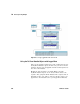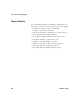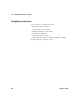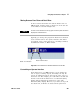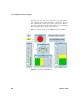User`s guide
400 VEE User’s Guide
11 Using Operator Interfaces Chapter
Key Points Concerning Operator Interfaces
This section is an overview of how to create an operator
interface in VEE.
Creating an Operator Interface
VEE includes a wide range of selection controls, pop- up
dialog boxes, indicators, and displays to create operator
interfaces. Selection controls include items such as buttons,
switches, check boxes, drop- down menus, and list boxes.
Indicators include items such as tanks, thermometers, fill
bars, vu meters, and color alarms.
In addition to the operator interface elements provided
within VEE, you can add elements from other sources. There
are thousands of operator interface elements that can be
downloaded from the World Wide Web. There are operator
interfaces that are available through ActiveX controls. (Some
items that you download may be free and some may charge
a fee.)
Whether you use operator interface objects that are all
provided in VEE or add outside elements of your own, the
process for creating an operator interface is the same.
To create an operator interface for a VEE program, you
create a Panel view of the program.
1 Select the object or objects that you want in the panel
view, by holding down the Ctrl key and clicking each
object to select it.
2 Select Edit ⇒ Add To Panel. The screen switches to Panel
view, shown by default in blue, that includes the objects
you highlighted from the Detail view.
You now have a view of the VEE program that you can
customize to show only what the operator needs to see.