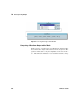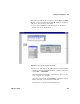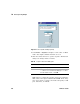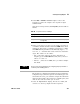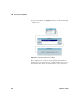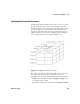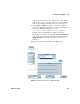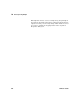User`s guide
Test Sequencing Chapter 10
VEE User’s Guide 387
5 Select Data ⇒ Constant ⇒ Coord and place it above the
Sequencer. Connect its output to the Sequencer input
terminal mask.
Open the Coord object menu, click Properties, and set fields as
follows:
6 In the Coord object, you now see two indices for pairs of
coordinates. Double- click the first index, 0000: and a cursor
will appear. Type in the coordinates separated by a comma,
and VEE adds the parentheses automatically. Type 0, 0.6
Tab 20m, 0.6 and then click on the work area outside the
object. The entries are as follows:
• The x axis (time axis) for the Noise Generator in
noisyWv() goes from 0 to 20 milliseconds; hence, the two x
values of 0 and 20m.
• The two y values are both 0.6, since you want a straight
line mask.
The Sequencer comparison mechanism operates just like the
Comparator object, which accepts the Coord data type to test
waveforms. Of course, you could also compare two Waveform
data types. Press Tab to move between coordinate pairs, and
click on the work area when you are done.
7 Select an AlphaNumeric display, increase its width, and
connect it to the Log output from the Sequencer.
Table 4 4 Properties of the Coord Object
Property Description
DataShape Set to 1D Array.
ArraySize Type in 2 (you only need two pairs of coordinates to specify
a straight line.)
NOTE
You can create any mask waveform by configuring the proper number of
coordinate pairs and filling them in.