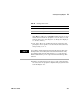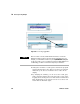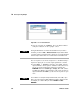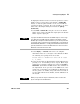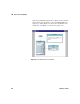User`s guide
Test Sequencing Chapter 10
VEE User’s Guide 381
To display the function on the screen for an operator to select a
number, add a pop- up panel view. Include a Confirm (OK)
button, so that the panel remains on the screen until the
operator has made a selection. (It is also possible to do these
tasks with a Real Input Dialog Box inside the global()
UserFunction.)
7 Select Flow ⇒ Confirm(OK) and place it above the Real64
Slider object. Connect the OK data output pin to the Real64
Slider sequence input pin.
8 Select Display ⇒ Note Pad and remove the template
information. Place it to the right of the OK button. Enter
the following user prompt in the Note Pad:
Please select a number for this run of tests
1, 2, and 3.
9 Select the Note Pad, the Real64 Slider, and the OK button by
pressing Ctrl and clicking on those objects. Each object
will now have a shadow to indicate it is selected. Click Edit
⇒
Add To Panel. (Remember the Edit menu is also available via
the right button on an open area of the VEE screen or the
detail view of a UserObject or UserFunction.) In Panel view,
size the panel to be smaller, and position the Note Pad on
top, the Real64 Slider in the middle, and the OK button on
the bottom.
.
NOTE
If you place the OK button below the Set Variable object it causes a logic
error. That is because VEE sends the old value on the Slider to the Set
Variable object and pauses until the OK button is pressed. Any new value
you entered on the pop-up panel is ignored. When OK is connected above
the Real64 Slider, VEE waits to set the global variable until after the OK is
pressed, and therefore uses the new Slider value. You can turn on Show
Data Flow to watch the execution order.
NOTE
When you reposition the objects in Panel view, it does not affect the
layout of the objects in the Detail view