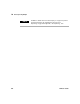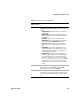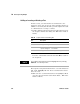User`s guide
372 VEE User’s Guide
10 Test Sequencing Chapter
Adding or Inserting or Deleting a Test
In this section, you add another test transaction to the
Sequencer object. You can use the same random() function to
simulate a test result, but this time you will compare the result
to a limit instead of a range of values.
1 Double- click below the first Sequencer transaction bar to get
the Sequence Transaction dialog box. Fill in the fields as
follows:
Leave the other default selections and click OK to return to
the Sequencer.
The Sequencer test plan should now have a second transaction
that reads: test2 (.25) < .5. Now insert a transaction between
these two tests.
2 Make sure the second transaction bar is highlighted. Then
open the object menu and select Insert Trans.... Fill in the
fields as follows:
Table 4 1 Sequencer Transaction Dialog Box
Item Description
test2 Use the default.
SPEC NOMINAL Change the settings from .5 to .25.
RANGE In the drop-down menu, select LIMIT:. Choose < for the
operator. Change 1 to .5 for the limit.
FUNCTION Change the field from testFunc(a) to random().
NOTE
You could also add a transaction after the highlighted one by selecting
Add Trans... from the object menu.