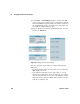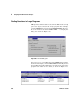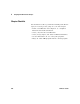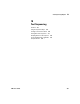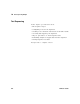User`s guide
358 VEE User’s Guide
9 Using Agilent VEE Functions Chapter
Merging Agilent VEE Programs
The easiest way to leverage existing programs is to merge a past
program with the current test. You can re- use programs by
merging them and then editing them to suit your current needs.
The File ⇒ Merge... command adds the contents of a program
or set of saved objects into the work area while keeping the
existing contents of the work area. By default, File ⇒ Merge...
displays a directory of programs that are shipped with VEE.
They include commonly needed programs such as a bar chart
display and a data entry keypad for user input (such as ID
numbers).
Lab 9-4: Merging a Bar Chart Display Program
In this exercise, you will merge an existing program with a new
program. Although the example uses a program from the VEE
Lib directory, you could use any program. You will create an
array with five values from 1 to 5 using the ramp() function.
Instead of displaying the array with one of the internal VEE
displays, you will merge the BarChart program with the
program you are creating.
1 Select Formula and place it in the left work area.
2 Delete the data input terminal.
3 Change the default formula to ramp(5,1,5).
The first parameter is the number of elements desired in the
ramp array. The second parameter is the starting number,
and the third is the last number. For more information on
this function, select Help in the Formula object menu now
that it has the ramp call in it. (Or try Help
⇒ Contents & Index,
then use the Search feature in the Index folder.)
4 Click on File ⇒ Merge... to get the Merge File list box.
Select BarChart.vee and place it to the right of the Formula
object. Connect the two objects.
5 Run the program. It should look like Figure 202.