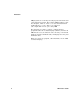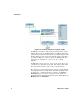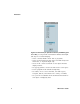User`s guide
Introduction
VEE Pro User’s Guide 7
Using VEE, with its modular programming approach, you can
reduce the time it takes to create programs that control
instruments, create customized data displays, and develop
operator interfaces. This method of test development leads to
productivity gains much greater than conventional techniques.
Creating Operator Interfaces in Agilent VEE
An additional benefit of programming in VEE is that it only
takes a few minutes to create an operator interface.
Using the “Random” program from Figure I- 2, the objects
that the operator needs to see are selected and put into a
panel view. A panel view shows only the objects the
operator needs to run the program and view the resulting
data. Figure I- 3
shows the panel view of the “Random”
program in Figure I- 2.
For more information about creating an operator interface,
refer to “Lab 2- 4: Creating a Panel View (Operator
Interface)" on page 90.
NOTE
In Figure I-2, some objects are displayed in detail, and some are displayed
with only the name showing. The objects that are displayed in detail are
shown in open view. Open view allows you to see the details of the object.
To save space and increase program execution speed, you can iconize
objects, or reduce them so that only the names are showing.
For example, in Figure I-2, the object labeled Random Number is shown as
an icon. The object labeled Create Array is shown using an open view. The
open view is larger and more detailed.
NOTE
The program and its operator interface are different views of the same VEE
program. You can go back and forth from one view to the other by clicking
the detail view and panel view buttons in the window title bar in VEE. Any
edits or updates that you make to a program (detail view) are automatically
made to the operator interface (panel view). You can also secure the
operator interface from unwanted changes.