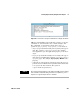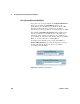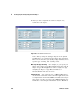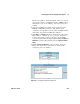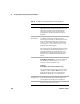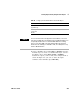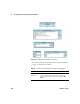User`s guide
Creating Reports Easily Using ActiveX Chapter 6
VEE User’s Guide 255
Sending Agilent VEE Data to MS Excel
This section introduces the VEE objects and MS Excel function
calls for generating reports.
Lab 6-1: Sending Agilent VEE Data to MS Excel
In this lab, you will generate virtual test data for MS Excel. (The
example uses MS Office 2000 and the MS Excel 9.0 Object
Library, and should also work with MS Office 97 and the MS
Excel 8.0 Object Library.) After referencing the right
Automation Type Library, you will declare some global
variables of the Object type and put them in a UserFunction
called globals. The global variables simplify the program and
make it easier to understand.
1 Reference the Automation Library. Click Device ⇒ ActiveX
Automation References..., select Microsoft Excel 9.0 Object
Library, and click OK.
2 Create a UserFunction to store the global variables. Click
Device
⇒ UserFunction. Rename it globals. (For more
information about UserFunctions refer to the
Chapter ,
“Using Agilent VEE Functions,” on page 329.)
3 Click Data ⇒ Variable ⇒ Declare Variable and place it to the left
inside globals. Change the Name to sheet. Change the Type
to Object. Other items appear in the dialog box. For this
exercise, you do not need to specify the Object Type and
Class. (The Type and Class are specified in another example
in this chapter.)
4 Clone this object three times, and rename the other objects as
follows: app, range, and window. Size and move the globals
UserFunction below Main. It should look like
Figure 150.
NOTE
The VEE programs for many of the lab exercises and programming
examples in this manual are included in VEE, under Help ⇒ Open
Example... ⇒ Manual ⇒ UsersGuide.