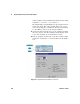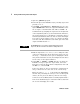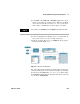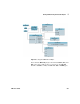User`s guide
228 VEE User’s Guide
5 Storing and Retrieving Test Results Chapter
1 Open the getfield.vee program.
2 Delete all objects after Build Record, by selecting objects and
pressing Ctrl-X.
1 Select Data ⇒ Access Record ⇒ Set Field and place it to the
right of Build Record. Connect the output from Build Record to
the rec input of Set Field. The title will be rec.field = b.
Set Field works by assigning the expression on the right side
of the assignment symbol (=) to the left hand side. Therefore,
the specified field of rec is modified to contain the value(s)
from the right hand side. The rest of the record is unchanged.
You connect the incoming record to rec and the incoming
new value to b. The modified record will be put on the data
output terminal labeled rec.
2 Edit the expression to rec.data[*]=b to change the value
of the four element array in the data field. (You need to use
the array [*] notation, because you are changing the whole
array in the field of this record.) You will put the new values
for the array on the input terminal b.
3 Select Data ⇒ Constant ⇒ Real64 and place it under the
Build Record object. Open the object menu, and select
Properties. Select 1D Array under Configuration, then edit
the Size to 4, and click OK.
If the new values for the record field are contained in an
array, it must have the same size as the current array.
Enter the values 1, 2, 3, 4 into Real64 by highlighting
the first entry and using the Tab key to move to subsequent
entries. (Do not press the Tab key after the last entry.)
Connect it to the Set Field (titled rec.field=b) input labeled b.
Now use the Get Field object to extract the field rec.data from
the record and display the results.
NOTE
The Set Field object is a Formula configured with inputs and an
expression, like the formulas in the Function & Object Browser.