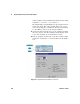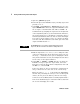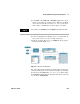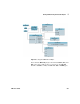User`s guide
Storing and Retrieving Test Results Chapter 5
VEE User’s Guide 225
You can see the three fields and their values. If you click on the
Real64: Array 1D button, a list box shows the actual values.
Notice that the time stamp has been stored as a Real64 Scalar.
In the next exercise, you will convert it to a more readable form.
Click OK to close the Output Terminal Information dialog box.
Save the program as records.vee.
Getting a Field From a Record
Use the Get Field object to extract each of the three fields from
the record, then display the values for each.
1 Open the records.vee program.
2 Select Data ⇒ Access Record ⇒ Get Field. The object appears
with rec.field for a title.
The data input labeled rec will take any record regardless of
the number and type of fields. Rec.field is the default
selection in the input field, but this can edited to retrieve any
field. Rec refers to the record at the data input terminal by
the same name. (Remember that VEE is not case sensitive.)
3 Clone rec.field twice and place the objects to the right of
Build Record.
4 Connect Build Record data output to all three rec.field
objects.
5 Since the three fields are stored as testname, time, and data,
you will have to edit the rec.field objects to get the
appropriate field.
6 Edit the three rec.field object expression fields to
rec.testname, rec.time, and rec.data.
7 Select Display ⇒ AlphaNumeric and clone it twice. Connect the
three displays to the three rec.field objects. Resize the third
display to accommodate the real array, about three times
longer than the other objects.
NOTE
The Get Field object is a Formula configured with inputs and an
expression, like the formulas in the Function & Object Browser.