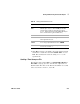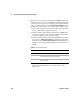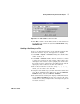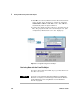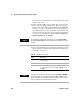User`s guide
220 VEE User’s Guide
5 Storing and Retrieving Test Results Chapter
Now add two more transactions to read back the time stamp
and the real array.
5 In the same From File object, double- click below the first
transaction bar. The I/O Transaction dialog box appears.
Double- click on the expression list input field to highlight x
and type y, for the second transaction to read data back to
pin y. (If this pin were left as “x” then the second transaction
would overwrite the data that the first transaction put into
“x,” instead of appending it.) Change REAL64 FORMAT to
STRING FORMAT, then click OK.
6 In the same From File object, double- click below the second
transaction bar to display to the I/O Transaction dialog box.
Set entries as follows:
NOTE
To read the time stamp back as a text string, use the STRING FORMAT.
The TIME STAMP FORMAT converts the time stamp data back to a Real
number.
Table 2 3 I/O Transaction Entries
Entry Description
(expression field) Edit x to z, so that the Real array is read back to the Z
output terminal.
SCALAR Change SCALAR to ARRAY 1D.
SIZE: Now the I/O Transaction box adds a SIZE button. In this
case, the array has four elements. Replace
10 with 4 and
click
OK.
NOTE
If you do not know the size of an array, you may toggle SIZE to TO END.
This will read data to the end of the file without VEE knowing its exact
size. For example, you could use this feature to read the entire contents of
a file as a string array to examine the file contents.