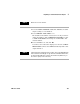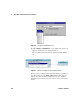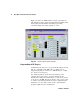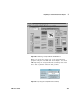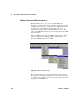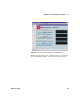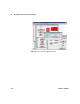User`s guide
Easy Ways to Control Instruments Chapter 3
VEE User’s Guide 155
To create a complete test program, this multimeter object and a
function generator object could be combined with VEE data and
display objects. Fully functional test programs are easy to
create in VEE. However, it is beyond the scope of this
introductory chapter to show specific details for all the various
instruments you might be using. For more complex examples,
refer to the VEE Pro Advanced Techniques manual.
Uploading and Downloading Instrument States
Some instruments offer a “learn string” capability. The learn
string embodies all the function settings that compose an
instrument state. Direct I/O will upload this learn string, save it
with that particular Direct I/O object, and later allow you to
download it to the instrument in the program. To upload an
instrument state, follow these steps:
1 Set the instrument to the desired state manually.
2 Open the Direct I/O object menu and click Upload State.
Now this state is associated with this particular instance of
the Direct I/O object.
3 Open an I/O Transaction dialog box by double- clicking in the
transaction area.
4 Click TEXT, select STATE (LEARN STRING), then click OK to
close the I/O Transaction box. The previously captured state
is sent to the instrument when this WRITE transaction is
executed.
Uploading and downloading are controlled by the settings in the
Direct I/O Configuration dialog box. If Conformance is IEEE
488.2, then VEE will automatically handle learn strings using
the 488.2 *LRN? definition. If Conformance is IEEE 488, then
Upload String specifies the command used to query the state,
and Download String specifies the command that precedes the
state string when downloaded. Figure 98 shows an example.