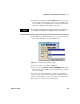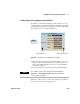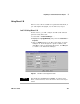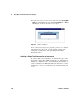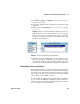User`s guide
Easy Ways to Control Instruments Chapter 3
VEE User’s Guide 145
Adding Inputs and/or Outputs to a Panel Driver
In addition to interacting with the panel directly, you can
control settings or read data from an instrument in a program
by adding data inputs and/or outputs to the driver. The input
and output areas are shown in Figure 90.
Figure 90 The Data Input and Output Areas on a Driver
1 Place the mouse pointer over the data input area of the
function generator instrument panel, and press CTRL-A to
add a data input terminal. A list box of the instrument
components appears.
2 Select the desired component from the menu presented.
Follow the same process to add a data output, by placing the
mouse pointer in the data output area.
Data Input Area Data Output Area
NOTE
You could also open the object menu and select Add Terminal by
Component ⇒ Select Input Component. Then select the desired
component field on the driver.