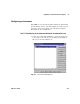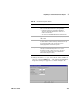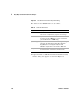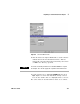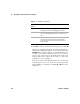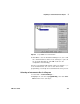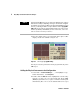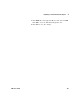User`s guide
142 VEE User’s Manual
3 Easy Ways to Control Instruments Chapter
Using a Panel Driver
These exercises use the HP 3325B Function Generator as the
example. The principles are the same in using any VEE panel
driver. By using a panel driver instead of programming an
instrument directly, you save time developing and modifying
programs. Changes in the instrument settings are made through
menu selections or by editing fields in dialog boxes. If the
instrument is connected and Live Mode is ON, the changes you
make will register on the instrument.
To use a panel driver in a program, add inputs and/or outputs
as needed and connect the panel driver to other objects. You
can use several instances of the same driver in a program to set
the instrument to different states. In VEE, you can iconize a
panel driver to save space, or use the open view to display the
instrument settings. You can also change settings while a
program is running.
Lab 3-2: Changing Settings on a Panel Driver
1 Select I/O ⇒ Instrument Manager.... Select My
Configuration, then click Add... under Instrument to
display the Instrument Properties dialog box, and edit the
information as follows:
2 Click on Advanced. In the General folder and toggle Live Mode
to OFF.
3 Click on the Panel Driver folder and set ID Filename: to
hp3325b.cid. Click OK twice to return to the Instrument
Manager.
Table 1 3 Panel Driver Settings
Setting Description
Name Edit to fgen and press the Tab key twice to move to the
Address field.
Address Change to
713, or the address you want on the bus.