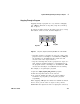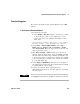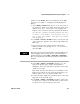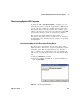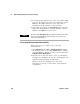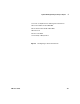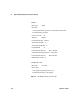User`s guide
Agilent VEE Programming Techniques Chapter 2
VEE User’s Guide 117
number of type Real64. (For more information about VEE
data types, see Chapter , “Analyzing and Displaying Test
Data.”)
1 Select Display ⇒ Note Pad and place it at the top- center of
the work area. Click on the upper left- hand corner of the
editing area to get a cursor, remove any template that
might be there, and then enter the following information:
Set and Get a Global Variable prompts the user
to enter a real number. The variable, num, is
set to this real number. Then num is recalled
and displayed.
2 Select Data ⇒ Constant ⇒ Real64 and place it on the left side
of the work area. Open the object menu and examine the
Help entry.
3 Open the Real64 object menu and select Properties.
Change the title to the prompt, Enter a Real Number:,
then click OK.
4 Select Data ⇒ Variable ⇒ Set Variable and place it to the
right of the Real64 object. Double- click globalA to
highlight it, then enter num. Notice the name of the object
changes to Set num.
This means that the user will enter a real number in the
Real64 object. When the user clicks the Run button, the
number will be set to the global variable, num.
5 Connect the data output pin of the Real object to the data
input pin of the Set num object.
6 Select Data ⇒ Variable ⇒ Get Variable and place it below the
Set num object. Change the variable name to num. Notice
the name of the object changes to Get num.
NOTE
This exercise uses one of the Constant objects for an input dialog box by
simply changing its title to a prompt. This is a common technique for
getting user input. You could use Data ⇒ Dialog Box ⇒ Real64 Input.
Also, you can double-click on the title bar to get the Constant Properties
dialog box.