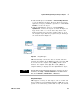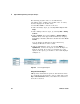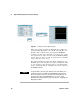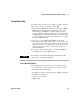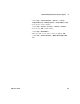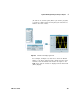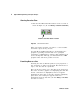User`s guide
Agilent VEE Programming Techniques Chapter 2
VEE User’s Guide 95
The predefined operator and function objects are available
via
Device ⇒ Function & Object Browser (or fx on the toolbar).
You select them from the Function & Object Browser by
clicking entities in three lists: Type:, Category:, and
Functions:. Click Create Formula to create the object.
Besides using predefined operators and functions, you can
create any valid VEE mathematical expression within the
Formula object, which is found under the Device menu. In
this section, you will create a program using a Formula
object. To begin, clear the Main window and follow these
steps.
1 Add the Function Generator object to the Main window
and modify it to produce a 100 Hz sine wave. Select Device
⇒
Virtual Source ⇒ Function Generator.
2 Select Device ⇒ Formula to add the Formula object to the
Main window. Add a second input (B) to the object by
putting the mouse pointer in the input terminal area and
clicking Ctrl+A.
3 Type the mathematical expression abs(A)+B in the entry
field.
4 Select Data ⇒ Constant ⇒ Real64 to add a Real64 Constant
object to the Main window. Type in the value 0.5.
5 Select Display ⇒ Waveform (Time) and set the y- axis scale to
-2 through 2. Set Automatic Scaling to Off. To get the
dialog box for these parameters, click Mag.
6 Connect the objects as shown in Figure 56. Run the
program.