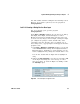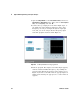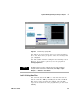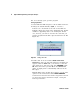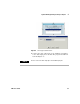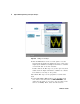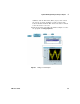User`s guide
92 VEE User’s Guide
2 Agilent VEE Programming Techniques Chapter
• To change colors on the panel, select Properties from the
Main window object menu in panel view. Select the
BackColor property, and select the color you want.
• To change colors or fonts on any object, just double- click
its title bar to get the Properties window. Then click the
Colors or Fonts property you wish to change.
• To give a raised appearance to objects in the Panel view,
open the Properties window for that object and select
Raised under the Border property.
• To change the name of the Panel view, open the main
Properties window and change the Title property to
whatever you wish. The name you enter will be displayed
when the program executes.
Lab 2-5: Mathematically Processing Data
VEE provides extensive built- in mathematical capabilities
and data type support, as well as all the data and signal
processing power of MATLAB. For more details, refer to the
VEE Pro Advanced Techniques manual.
Using Data Types
VEE supports several data types, including text, integer and
real numbers, and several types of complex and coordinate
numbers. You have already seen how the A+B object can add
two waveforms together in earlier examples. Mathematical
operators, such as addition (+), can act on several data
types and can even act on mixed data types.
For example, to create the following program clear the Main
window, place the following objects in the Main window, and
connect them as shown, noting the following information.
1 Select File ⇒ New to clear the work area.
2 Add a Real64 Constant object by selecting Data ⇒ Constant
⇒
Real64.
3 Add a Complex Constant object by selecting Data ⇒ Constant
⇒
Complex.