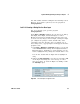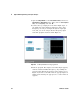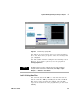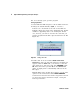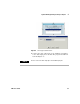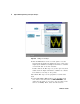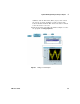User`s guide
Agilent VEE Programming Techniques Chapter 2
VEE User’s Guide 83
You will continue with this example in the following section.
However, if you want to quit now, save the program as
usrobj-program3.vee.
Lab 2-2: Creating a Dialog Box for User Input
If it is not already open, open the program
usrobj-program3.vee.
In the Data ⇒ Dialog Box submenu are six choices for dialog:
Text Input, Int32 Input, and Real64 Input, as well as
Message Box, List Box, and File Name Selection boxes. In
each case for text, integer, and real input, a dialog box helps
you configure the prompt or label, default value, value
constraints, and error message. Once you include one of
these dialog boxes, a pop- up input box will appear when the
program is run.
1 Select Data ⇒ Dialog Box ⇒ Int32 Input and place it to the left
of the Function
Generator. Change the Prompt/Label field to
Enter Frequency:. (Remember to click and drag over the
field to highlight it first.) Change the Default Value to 100.
You can also double- click an input field to highlight an
entry.
2 Change the Value Constraints to 1 on the low end and to 193
on the high end. Change the error message to reflect
these new values, as shown in
Figure 45. Finally, iconize
the Int32 Input object.
Figure 45 The Int32 Input Configuration Box