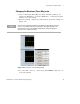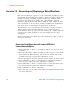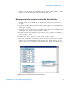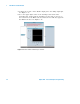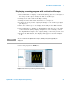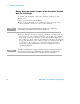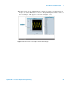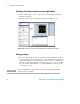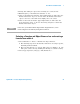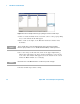Technical data
The VEE Pro 8 Fundamentals 1
Agilent VEE - Practical Graphical Programming 27
Selecting and editing an object and converting it to an Icon View
2 Edit Frequency of the Function Generator to 100.
3 Click on the Function Generator upper- right button; it will reduce the
Function Generator object to an icon. Move the Function Generator
object to the left of the Work Area slightly above the center.
4 Click on the Noise Generator upper- right button; it will reduce the
Noise Generator object to an Icon View. Drag and place it under the
Function Generator object.
Selecting a Function and Object Browser box and creating a
formula from within it
1 Select Menu Bar => Device => Function & Object Browser.
a The following steps show an alternate method for choosing a specific,
internally defined formula.
b The box that appears is a "pop- up dialog box". See Figure 1- 21 (the
dialog box can be sized by clicking and moving its outside borders).
2 Select Type: Operators; Category: <All>; Functions: + .
NOTE
From now on, you should recall that "drag" includes "drag and release"; "move"
means moving the mouse without pressing the mouse button.