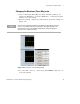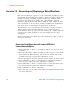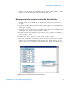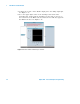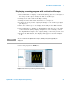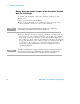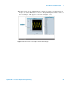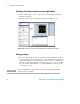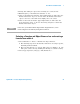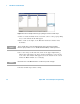Technical data
20 Agilent VEE - Practical Graphical Programming
1 The VEE Pro 8 Fundamentals
Exercise 1.3 - Generating and Displaying a Noisy Waveform
This exercise will show you how to create and include UserObjects, place
them within other UserObjects (nest them), change pin names, display and
running a program containing a virtual oscilloscope, changing object
parameters and noting their change with a Red Triangle, selecting
properties with the mouse right button, sizing an object, editing an object
and converting it to its Icon View, creating a formula from the Function
and object Browser, and saving a program via the menu bar.
The UserObject is accessed from the Device menu. It creates a special
window always within the Main Window. It can contain a group of
interconnected objects. It can be saved in a library as a single entity and
reused. It can contain programs of your own design and also other
UserObjects.
Always start with a clear Work Area: Select Menu Bar => File => New to
clear your Work Area.
Devising a UserObject that will contain VEE Pro 8
interconnected objects
1 Select Menu Bar => Device => UserObject. (This is one way to devise a
program.)
2 Move the wire- frame outline (UserObject) to the left side of your Work
Area (inside the Main window); click the mouse; double- click on the
UserObject title bar; its Open View will fill the screen.
3 In the UserObject’s Properties window, change its Title to Noisy Cosine.
4 Select Menu Bar => Device => Virtual Source => Function Generator;
place it in the upper left corner within the UserObject.
5 Select Menu Bar => Device => Virtual Source => Noise Generator; place
it below the Function Generator within the UserObject.
6 Select Menu Bar => Device => Formula.
7 Place this object to the right of and beside the Function Generator and
the Noisy Generator.