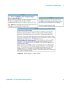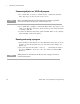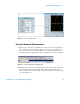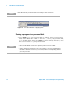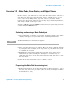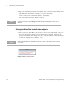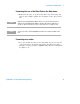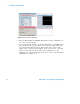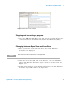Technical data
The VEE Pro 8 Fundamentals 1
Agilent VEE - Practical Graphical Programming 13
Exercise 1.2 - Note Pads, Error Codes, and Object Views
In this exercise, you will learn to select and enter data and/or text into a
Note Pad, size that object and all other objects, examine how to access
error codes via the Help menu, stop and correct a program, change
between the Open View and Icon View, change object internal parameters,
and change virtual oscilloscope scales.
Open the VEE Pro program "EXER01.1" that has been previously stored in
a folder labelled VEE Exercises.
Selecting and moving a Note Pad object
1 Select Menu Bar => Display => Note Pad. A blank rectangle (wire frame
outline) will appear on your Work Area containing instructions.
2 Move your Note Pad object as follows: Move the mouse (without clicking
it) and place this rectangle at the top- center of your Work Area; click
to establish its location.
3 Highlight the instructions within the Note Pad object; delete these
instructions by either clicking the "Backspace" or "Delete" key or
right- click any place on the Note Pad and; Clear All; click Yes to clear
the Note Pad.
4 Click in the Note Pad white area to obtain a cursor.
Preparing the Note Pad for entering text
1 Right- click anywhere on the Note Pad. Click on Font and Color...; select
the font, size, and color you desire. (The one in the next figure is Times
New Roman; 10; red).
NOTE
The Note Pad allows you to document your program.