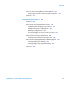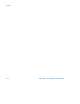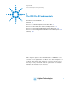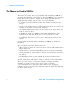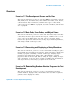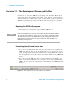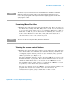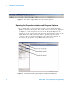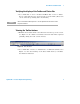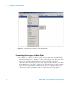Technical data
The VEE Pro 8 Fundamentals 1
Agilent VEE - Practical Graphical Programming 5
Examining Menu Bar titles
1 Examine the items listed beneath the light- blue bar. These are titles on
the Menu Bar, starting with File, Edit, and so forth. You are instructed
to access these items when you see, as examples: Menu Bar => File or
Menu Bar => Edit. If you are interested in examining the contents of
items on the Menu Bar at this time, then pull down that item or
sub- item where a list of its content is given.
Viewing the screen-control buttons
1 Examine the upper- right three buttons on the light blue and dark blue
bars. Their names are: minimize (the underline button), maximize (the
overlapping squares button), and close (the X button). They perform
similar operations (see Figure 1- 2).
The upper minimize button is used to drop the VEE Pro 8 screen to the
Windows Taskbar of programs. The bottom minimize button is used to
shrink the Main Work Area to the bottom of the VEE Pro8 screen.
The maximize button either reduces or expands the VEE Pro 8 screen
(top button) or the Work Area (bottom button).
The top close button closes the VEE Pro 8 screen and discontinues the
program. The bottom close button closes the Work Area. Its
reinstatement requires going to Menu Bar => File => New.
NOTE
The bottom of your screen has Start as its left-hand label. It is the Microsoft Taskbar.
When more than one program or file is open, then it displays their titles for easy
access. The open program or file is depressed and is a lighter grey than are the other
open programs or files.
NOTE
The icons on the next row (the Toolbar) will be described later.